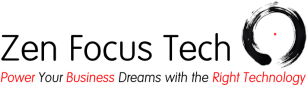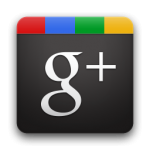 If you have a Google account, you have 15 GB of free cloud storage you can use between Google Drive, Gmail, and Google+ Photos. A Google account is handy to use as cloud storage for your photos, especially if you don’t really use Google Drive or Gmail. If you’d like a Google account or an additional one, sign up here.
If you have a Google account, you have 15 GB of free cloud storage you can use between Google Drive, Gmail, and Google+ Photos. A Google account is handy to use as cloud storage for your photos, especially if you don’t really use Google Drive or Gmail. If you’d like a Google account or an additional one, sign up here.
To get started, download Google+ Auto Backup. As you’re setting up the program, it will ask you to sign in to your Google account. You can change the settings for where your pictures are located on your computer but the default settings should work for most people. Under “Full size” in the “Photo size” section, you can see how much cloud storage you’re currently using. Specify if you’d like to upload your photos at full size or standard size (see below for more info about what this means).
Finally, click “Start Backup” and the Auto Backup will begin.
Full Size vs. Standard Size
If you choose standard size in the Auto Backup settings, your photos will be re-sized so that the longest edge of the photo is no longer than 2048 pixels. Photos stored at standard size do not count against your cloud storage limit, which effectively gives you unlimited storage.
In Windows, there is a quick way you can see if you have any photos that are have an edge longer than than 2048 pixels:
- Click on the Start circle and click on “Pictures”
- In the “Search Pictures” box in the upper right corner, type the following, without quotes: “Width: > 2048 OR Height: > 2048”
If you see a lot of photos here, you can select a photo and then hit “CTRL” and “A” on your computer to select all the photos and then click on the link in the lower left corner that says “Show more details…” At the bottom, in the “Size” field, you can see exactly how much storage space those photos take up.
If you have enough space available on your Google account, it’s worth backing up your photos at full size. If not, consider backing them up at standard size instead. Another option is to purchase more space from Google if you’d like all of your photos backed up at full size.
Keep in mind, if you’re using the the latest version of the Google+ Android app on your phone or tablet, your mobile photos and videos are likely being backed up already. If the resolution is too high on those photos (or if the videos are longer than 15 minutes or have a higher resolution than 1080p), then they will count against your storage space.