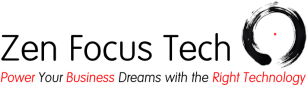You may have heard reports of computers with Windows 7 or 8 automatically updating to Windows 10. If you have Windows Updates configured to automatically install updates on your computer, then it’s a matter of time before your computer updates itself too (if it hasn’t already).
You may have heard reports of computers with Windows 7 or 8 automatically updating to Windows 10. If you have Windows Updates configured to automatically install updates on your computer, then it’s a matter of time before your computer updates itself too (if it hasn’t already).
Windows 10 is an improvement over Windows 8.1 and arguably over Windows 7 but if you’d rather wait to install it on your own terms, you’ll need to adjust some settings (instructions below).
Downgrading from Windows 10
If the new version of Windows has already installed itself on your computer (within the last 31 days), it is still possible to revert to your previous version of Windows using these instructions:
- Click the Start button
- Click “Settings”
- Click “Update & Security”
- Click “Recovery”
- Click “Go back to Windows 7” or “Go back to Windows 8.1”
Disabling the Windows 10 update*
You can do this automatically by running the “Disable GWX” registry script from here and then rebooting your computer, otherwise you can follow these manual steps:
- Click the Start button
- Type Regedit in RUN or Start search box and press Enter (to open the Registry Editor)
- Navigate to the following key: HKEY_LOCAL_MACHINE\SOFTWARE\Policies\Microsoft\Windows
- Create a new key under the “Windows” key and name it “GWX”
- Select the “GWX” key and create a new DWORD (32-bit) value; name it “DisableGWX” and set its value (Hexidecimal) to 1
- Navigate to the following key: HKEY_LOCAL_MACHINE\SOFTWARE\Policies\Microsoft\Windows
- Create a new key under the “Windows” key and name it “WindowsUpdate”
- Select the “WindowsUpdate” key and create a new DWORD (32-bit) value; name it “DisableOSUpgrade” and set its value (Hexidecimal) to 1
- Navigate to the following key:
HKEY_LOCAL_MACHINE\SOFTWARE\Microsoft\Windows\CurrentVersion\WindowsUpdate\OSUpgrade - Set the DWORD (32-bit) “AllowOSUpgrade” (Hexidecimal) value to 0
- Set the DWORD (32-bit) “ReservationsAllowed” (Hexidecimal) value to 0
- Restart your computer
To re-enable the Windows 10 update; remove the DWORD values above.
More detailed instructions are in the following article, under the section “METHOD 3: Disable “Get Windows 10” Using Registry Editor”
http://www.askvg.com/how-to-remove-get-windows-10-app-and-its-icon-from-taskbar/
*4/26/2016: Updated the “Disabling the Windows 10 update” section for clarity.