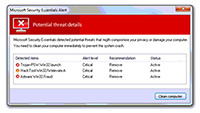 Everyday Google finds 9,500 new websites that are loaded with viruses or malware. With so many websites having malware and so many people surfing the internet, the risk to our computers and personal information is very real. Malware has the ability to damage and/or steal files from your computer, log the websites you visit and passwords you enter, send email as you and even allow someone to remotely control your computer.
Everyday Google finds 9,500 new websites that are loaded with viruses or malware. With so many websites having malware and so many people surfing the internet, the risk to our computers and personal information is very real. Malware has the ability to damage and/or steal files from your computer, log the websites you visit and passwords you enter, send email as you and even allow someone to remotely control your computer.
Here is what you can do to keep your computer from being infected:
- Keep your computer updated
You may notice Java, Flash or Windows wanting to perform an update. It’s a good idea to run those updates because websites that carry malware may send that malware through any security holes in your web browser, infecting your computer. If the web browser you use is Internet Explorer, it will update when you apply your regular windows updates, if you use Firefox or Chrome, they update themselves automatically. - Beware of links you’re sent
Just like on your smart phone, don’t click on suspicious links in email and websites like twitter. Sometimes links are shortened so they look like this: http://bit.ly/JaqEx1 but will forward you on to the creator of the links website and you’ll be at their mercy as far as what sort of pop-up windows might come up or what programs might try to download. - Be suspicious of pop-up windows
You don’t need to visit shady websites to be exposed to danger. Websites that are about looking up music lyrics, downloading wallpapers, or even about religion can carry malware to infect your computer. If you come across a website that pops a window open saying your computer is infected, close the window and leave the website. A great tool to help illuminate which websites are safe is called Web of Trust; it allows you to see the reputation of a website. - Beware of thumb drives
Malware loves to jump on to USB or Thumb drives. If you need to use a USB drive you’re not sure about, here’s what to do: disable autoplay then plug in the USB drive and immediately run an antivirus scan on it; if the scan comes up all clear, then you can safely use the drive. One unfortunate caveat: no antivirus software is guaranteed to catch 100% of viruses out there, so even if a scan shows up clean, that doesn’t necessarily mean that the computer or drive is malware free. - Know your antivirus/antimalware/security software
By now, everyone knows to have antimalware software, but does everyone know how to use it or what it looks like? Know how to set your software up so it does full scans on a regular basis. Know how to tell that the subscription is in good standing and it is regularly updating itself. It’s important to be familiar with which software you have. If, for example, you happen to see a Microsoft Security Essentials pop-up window that says you’re infected, but you’re running Avast! antivirus software on your computer, then you know the pop up is a fake from a website trying to convince you to download malware.
Next time I’ll cover signs that you’ve been infected and what to do if that should ever happen.
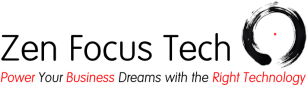
[…] a website that has code to take advantage of the Java security hole, then the code would install malware on your computer. If you’ve ever asked yourself “how did that virus/malware get on my […]
[…] unless you uncheck that option. The extra software installed by this method isn’t necessarily malware, it’s just extra software running on your computer, potentially slowing it […]