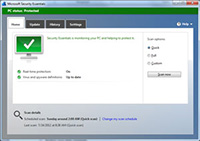 Even though we’ve taken steps to protect our computers, sometimes malware can still get on our computers: it could be someone else used our computers, or maybe some clever new piece of malware tricked us into installing it. In any case, there are several telltale signs that you’re infected, and several things you can do about it.
Even though we’ve taken steps to protect our computers, sometimes malware can still get on our computers: it could be someone else used our computers, or maybe some clever new piece of malware tricked us into installing it. In any case, there are several telltale signs that you’re infected, and several things you can do about it.
Signs you’re infected:
- The obvious one: your antivirus software says you’ve been infected
Different antivirus clients will alert you visually or audibly if they find an infection, and will prompt you for action. The first step is to “clean” or “disinfect” the infection, if that’s not an option, then your next step is to “quarantine” or “delete” the infection. - Antivirus software that you never even installed pops open a window and says you’re infected
If this happens, do not click on any of its messages. This kind of software is typically trying to get you to purchase a fake antivirus client. Go through the steps below to remove this malware as soon as possible. - In general things will be acting just a little bit off
When things are little bit off, windows may open by themselves or maybe you try to go to certain websites and you get redirected to other websites. The computer acts like it’s possessed, but really it’s malware that’s in control.
What to do if you’ve been infected:
- Use a boot disk to scan for and remove the infection
Since it’s common for malware to hide itself from antivirus programs or even disable your antivirus, the best way to scan and remove is to use a boot disk. Put the boot disk in your computer, start it up, run a scan and remove the infection. One such boot disk is the AVG rescue CD. Using a boot disk will allow you to boot your computer up without having the malware load up and try to hide itself or disable the antivirus program. - Go into safe mode to scan for and remove the infection
If you don’t have a boot disk available, the next best thing is to boot into “Safe Mode with Networking” and run an antivirus scan there. The malware is likely to not load in safe mode, but it still may. Here are instructions to boot into safe mode in Windows. Since the antivirus that was on the computer let malware on, it makes sense to download an alternative program. SuperAntiSpyware is a good option as well as MalwareBytes. - Call a professional
There are some instances where it may be faster and cheaper to have a professional come in and remove the infection for you, or it may be that certain files that allow the computer to run smoothly were damaged by the malware and now the computer is lacking functionality.
Just three more tips, to save you time when doing virus clean up:
- Before doing a full scan, clear out all of your temporary Internet files
This will make your scan complete faster; the downside is that you might not see the name of the malware that infected the computer. - When you’re scanning your hard drive for malware, remember to scan your external drives or thumb drives
The last thing you want is to spend the time to clean your computer up only to have the malware re-infect it when you plug in an infected external drive. - After successfully removing an infection, clear all system restore points and create a new restore point
Otherwise, if you were to leave a restore point where your computer was infected and did a restore to that date, you would restore the computer to an infected state. Here are instructions to clear restore points.
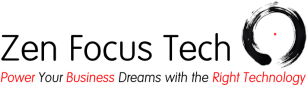
[…] ← Previous Next → […]
[…] the pop-up says you have a virus? The purpose of these pop-ups is to get you to agree to install spyware or malware disguised as “helpful” […]