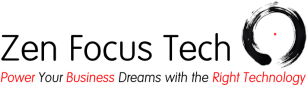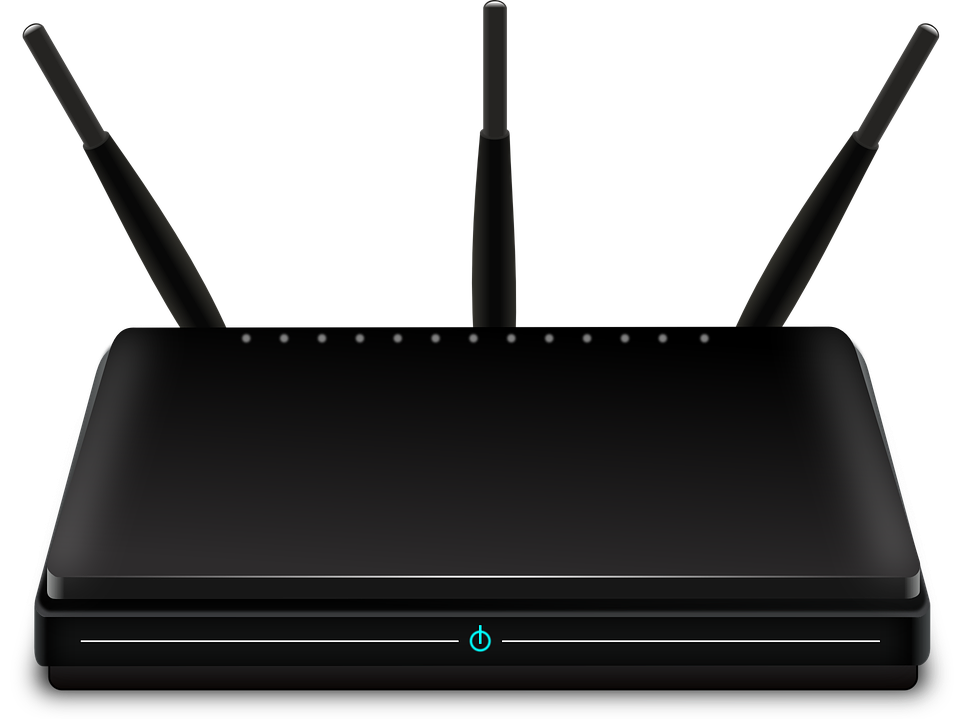
If you’re noticing your video conference calls skipping, lagging or dropping, there are a few things to think about before upgrading your Internet connection. For video calls in particular, it’s not that you need a lot of bandwidth (speed), it’s that you need to have low “latency.” Latency is lag time and the lower it is, the less lag you’ll have.
Use 5 Gigahertz Wireless
Most modern wireless routers and computers come with 5 Gigahertz wireless. While it doesn’t have quite the same range as standard 2 Gigahertz, it is faster and has lower latency. Verify that you are using the 5 Gigahertz wireless network instead of 2.4 Gigahertz wireless network. Usually you’ll see a number at the end of the wireless name that will indicate this, for example HomeNet-5Ghz.
Use a Wireless Extender
If your signal isn’t very good after switching to the 5 Gigahertz wireless network, try moving your laptop closer and see if that helps. If it does, then it would be worth considering getting a wireless extender. A good one that is easy to set up is the Securifi Almond.
Use a Network Cable
If you are close to your wireless router, you can plug your computer directly in to the router using a network cable. This bypasses wireless entirely and provides a fast and reliable connection.
Verify You’re Getting the Internet Speed You’re Paying For
Go to speedtest.net and check your Internet speed. Compare this against the speed that your Internet Service Provider (ISP) says you have. If your speed is significantly slower, call your ISP and tell them. They may need to replace your modem or troubleshoot the line to your home.
If All Else Fails, Upgrade Your Internet Connection
If you’ve tried everything but your Internet connection is still slow, call your ISP and get a quote for an upgrade; don’t forget to ask them if they have any discounts.
Takeaways
- Use your “5Ghz” network
- Get a wireless extender, if necessary
- Use a network cable, if possible
- Verify you’re getting the Internet speed you’re paying for
- Upgrade your Internet connection